Temporary Locations
Sometimes collections aren’t on their allocated shelf. This could be because they’re getting digitized in CDIL, they’re in the Reading Room for a patron, or pulled for a display. Check the Instances section in the ArchivesSpace record for a possible secondary location.
To Add A Temporary Location To A Record:
- In collection record, scroll to Instances section.
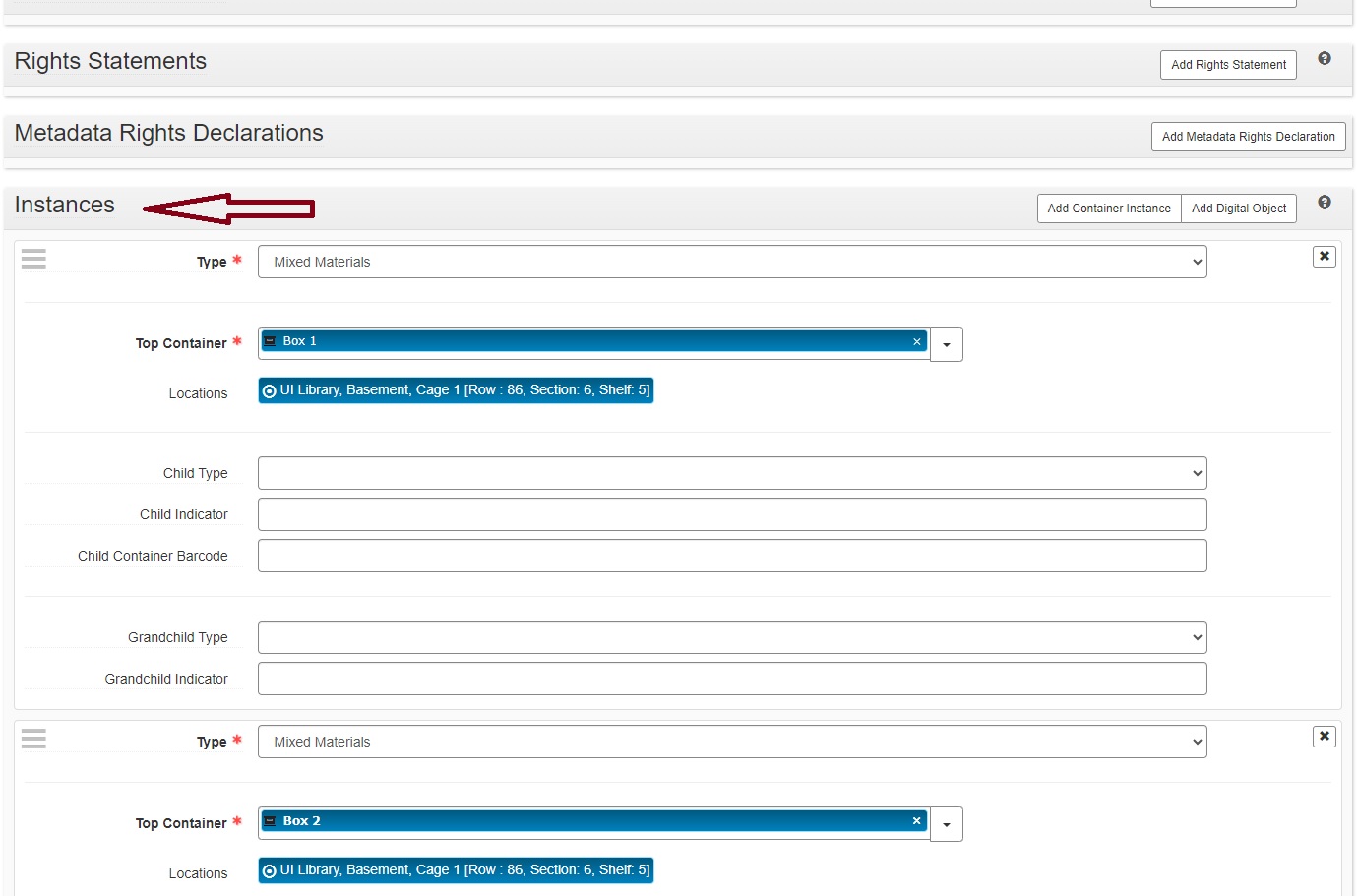
- Click on the Top Container blue entry (in picture it’s Box 1), and click the “View” button that pops up.
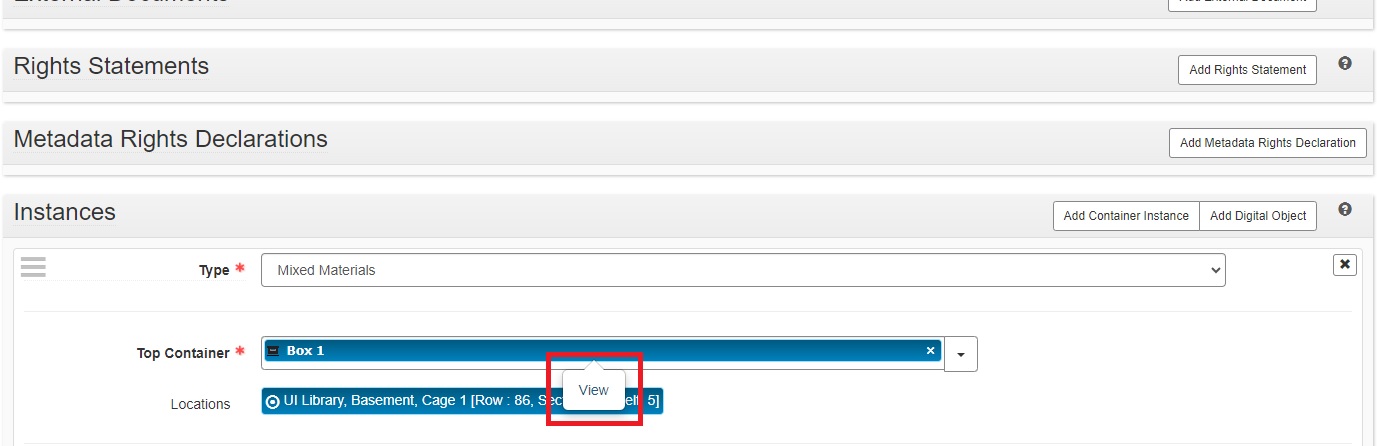
- In the new window, click Edit in the upper left corner.
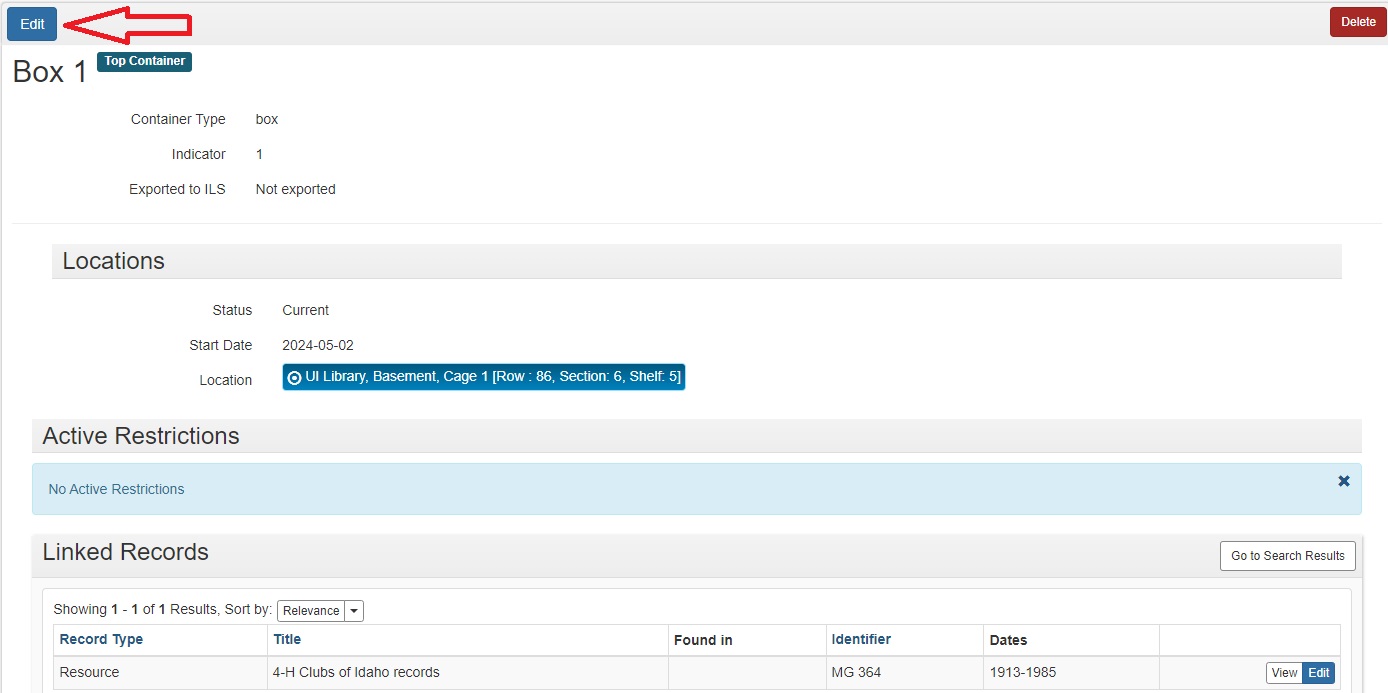
- Scroll to the Locations section, and after the first location entry click the plus sign OR “Add Location” button on right side of screen.
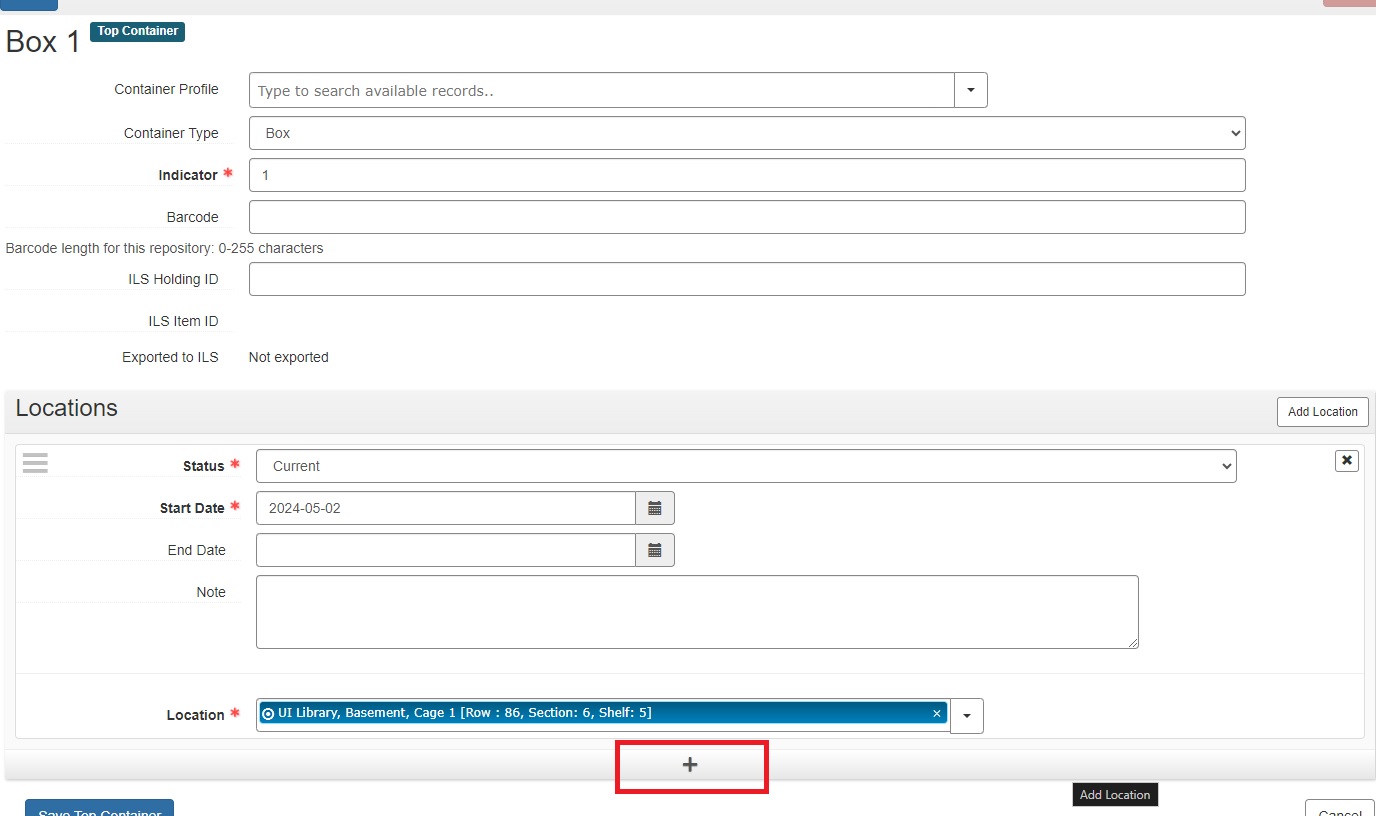
- Click the drop-down arrow in the Location* field, and click on “Browse.”
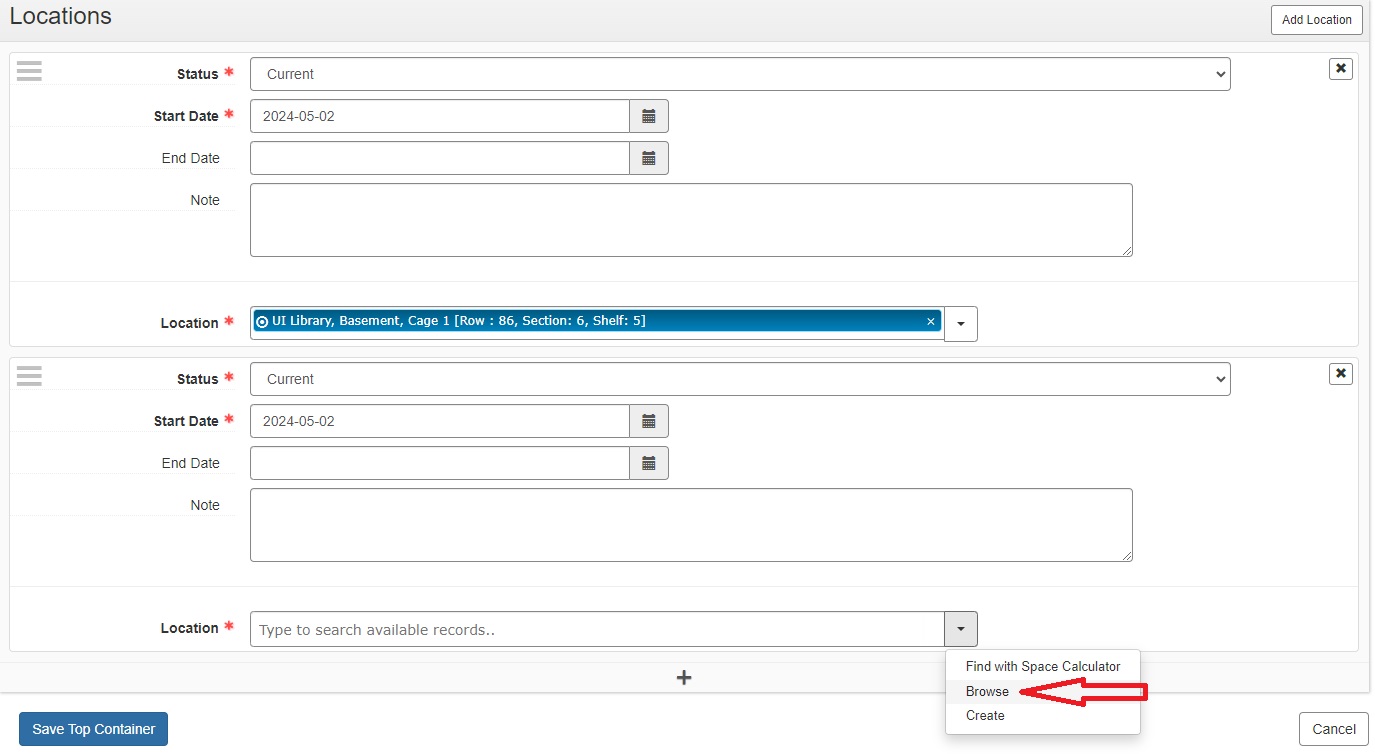
- Find the proper temporary location, select it, then click “Link to Locations” button on bottom left of screen.
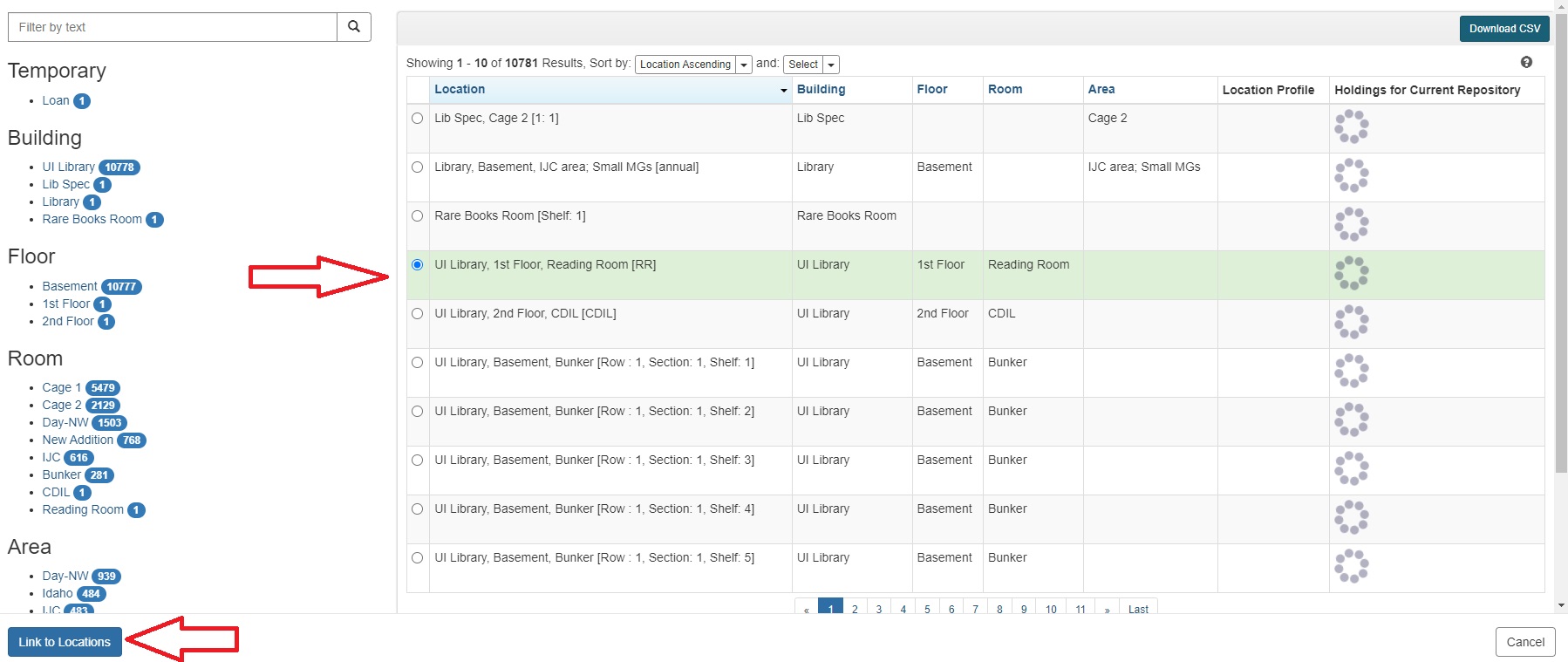
- To finish adding the temporary location, click “Save Top Container” button on bottom left of screen.
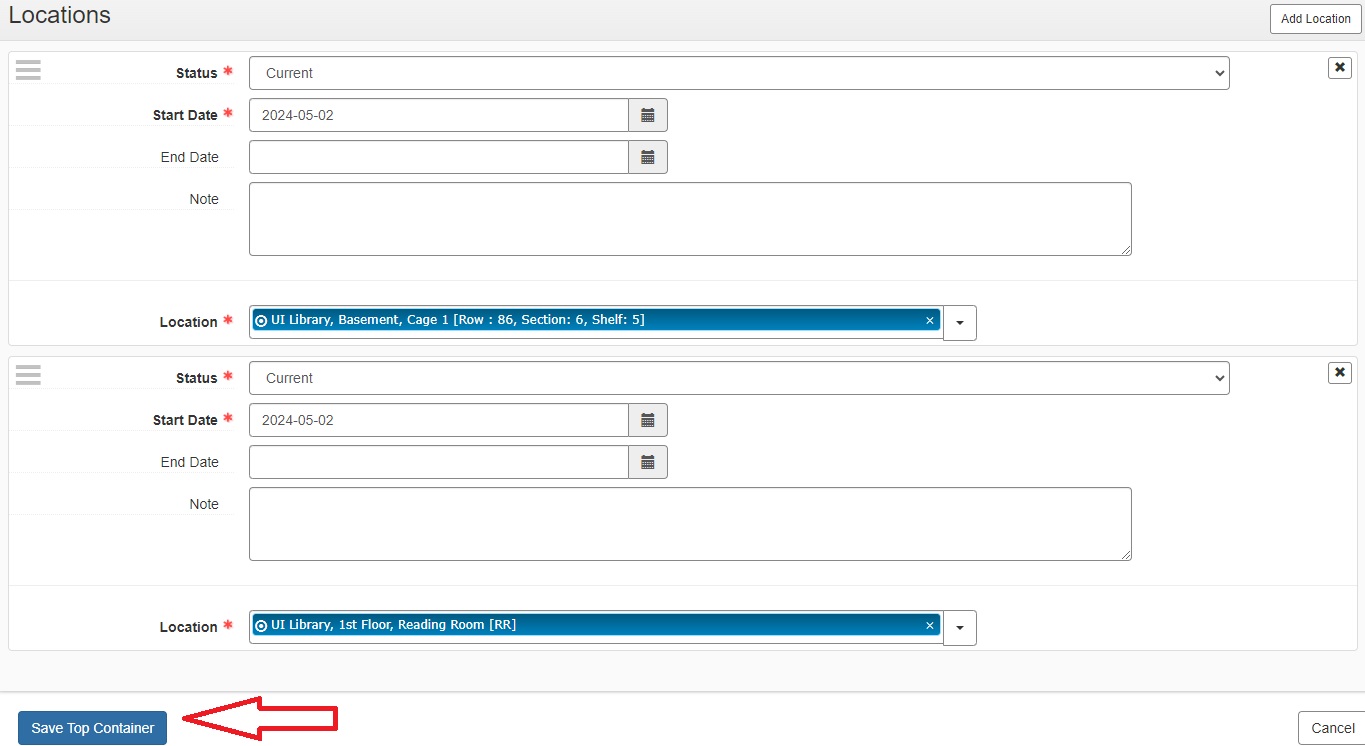
- End result should look like the following example:
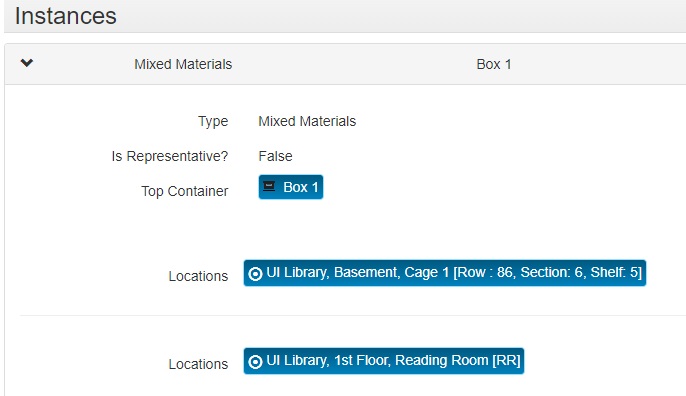
To Remove A Temporary Location From A Record:
- Scroll to Instances section of record and click on the Top Container blue entry (in picture it’s Box 1). Then click the “View” button that pops up.
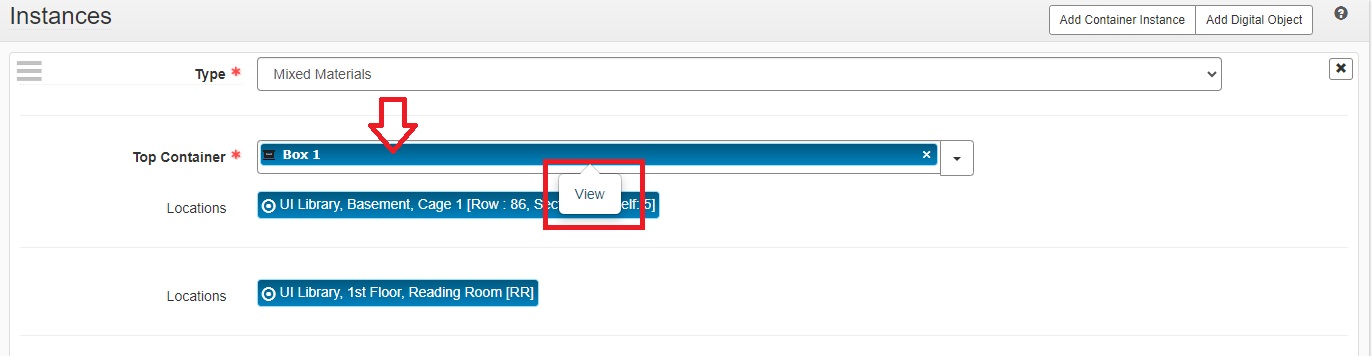
- In the new window, click Edit in the upper left corner.
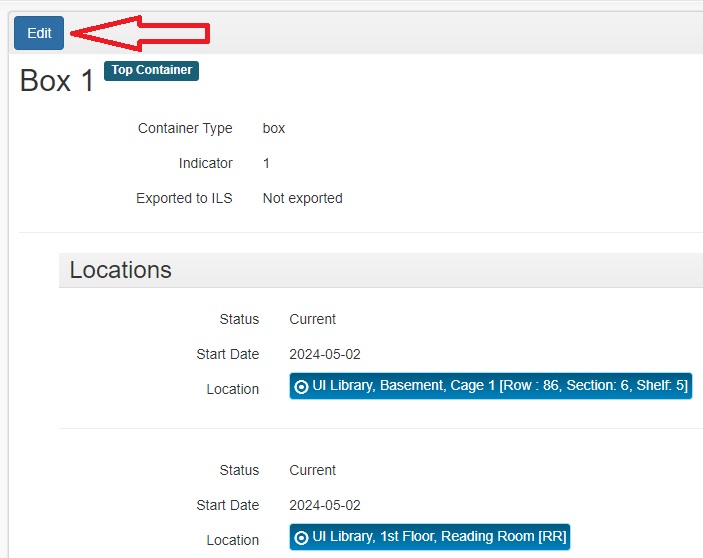
- Scroll to the Locations section, and next to the second location entry click the X button and confirm removal.
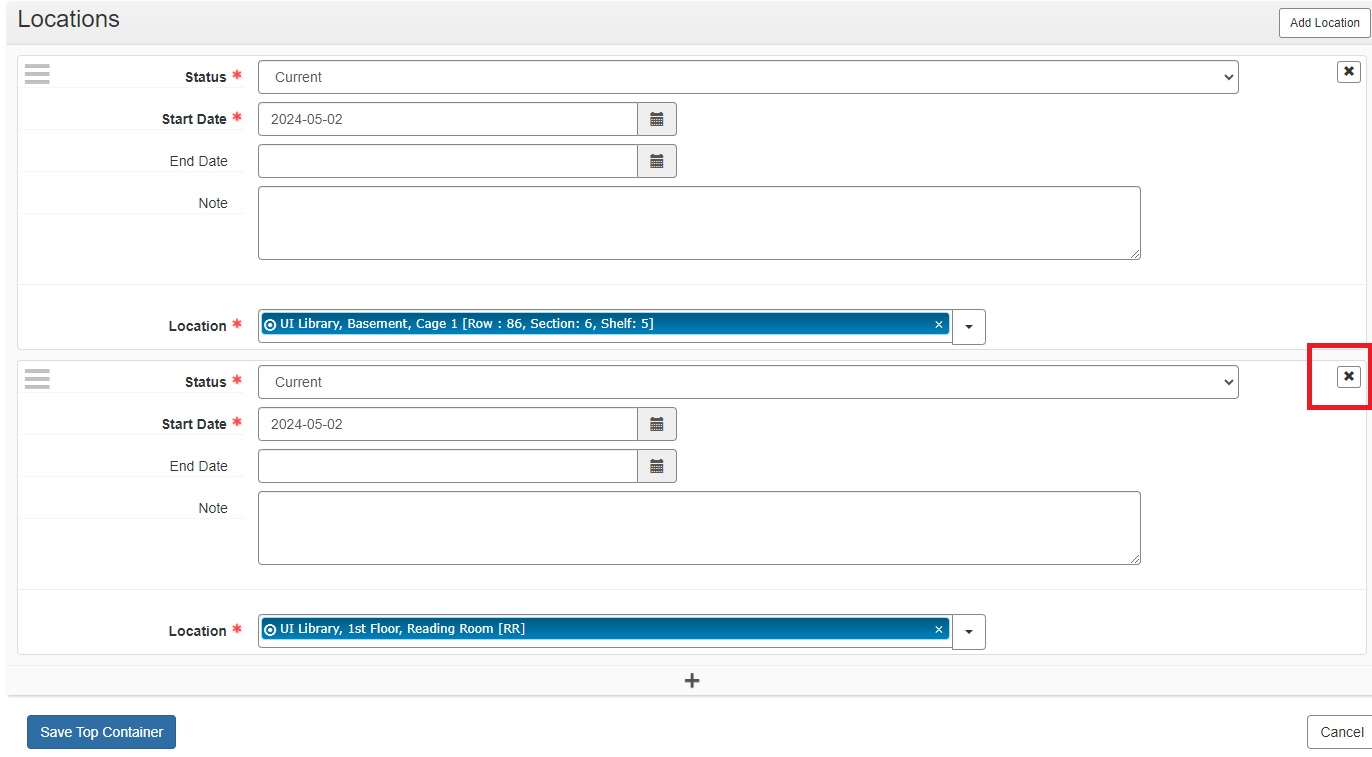
- To finish removing the temporary location, click “Save Top Container” button on bottom left of screen.
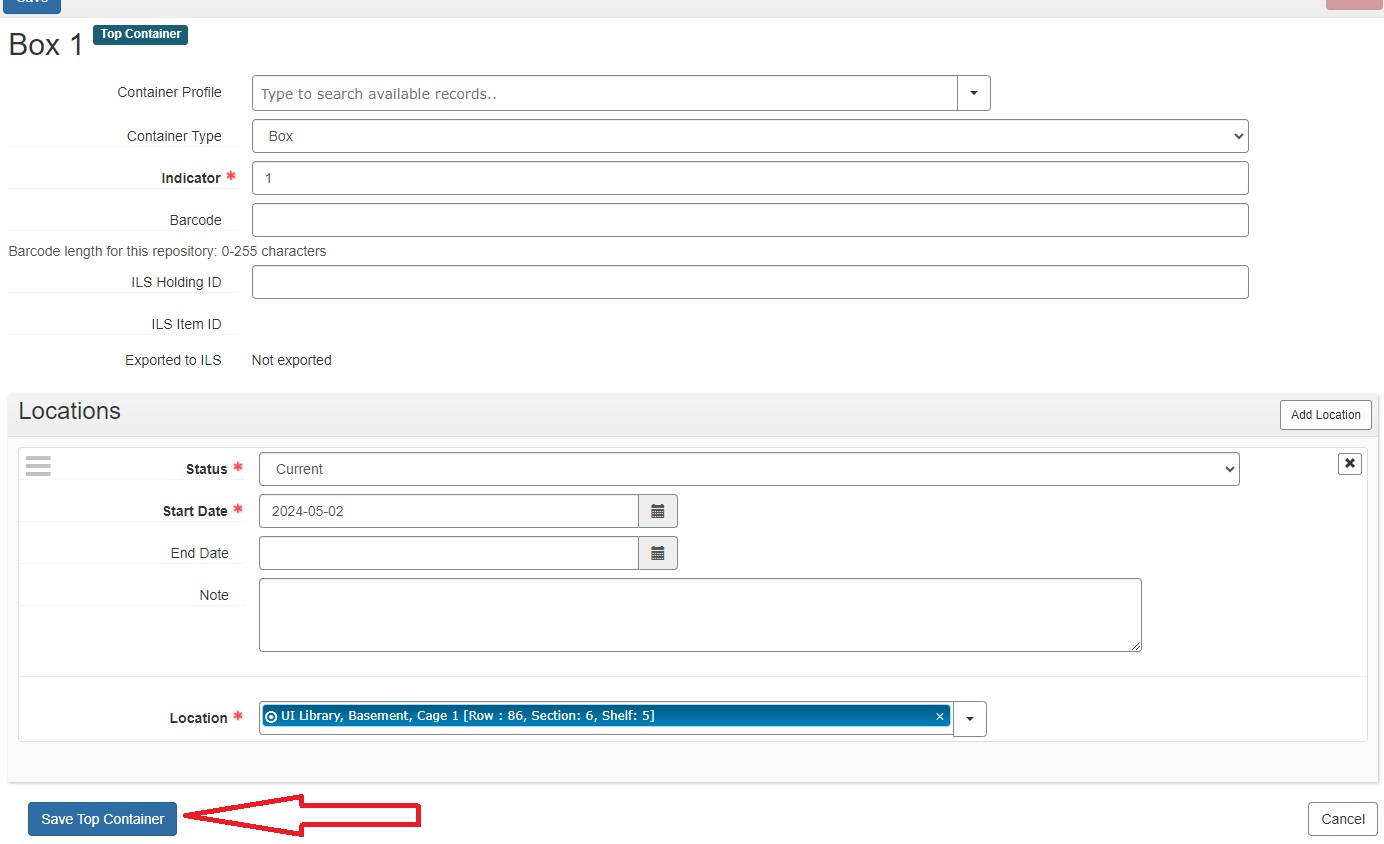
- DONE!
