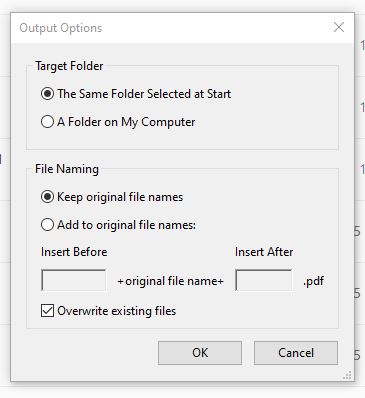Reduce PDF File Size
Some PDF documents may be too large to easily be made available for patrons with slower internet connections. The CDIL often uses the Reduce File Size Tool available in Adobe Acrobat on these large files. The results are usually between 20% to 40% of the original file size without noticeable loss of image quality. It is the CDIL’s recommendation that reduced files are created in a new folder to preserve the original file’s image quality.
Adobe Acrobat Reduced File Size
- With a PDF document open in Adobe Acrobat Pro DC open the File menu and select File>Save As Other>Reduce Size PDF…
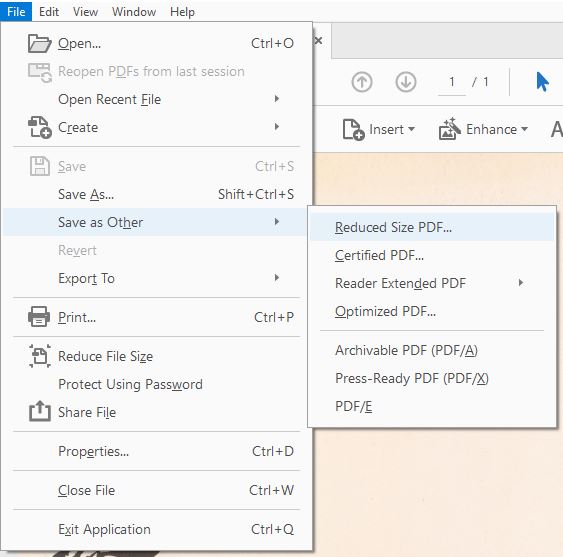
-
On the dialog window that opens, choose the option “Retain existing” for the compatibility options.
-
To save a single document select OK then navigate to where the file should be saved and the filename to use.
Batch Reduce File Size
-
In Adobe Acrobat Pro DC open the File menu and select File>Save As Other>Reduce Size PDF… to open the multiple file interface.
-
Add all the files to be reduced either with the “Add Files…” button or by drag and dropping files to the window.
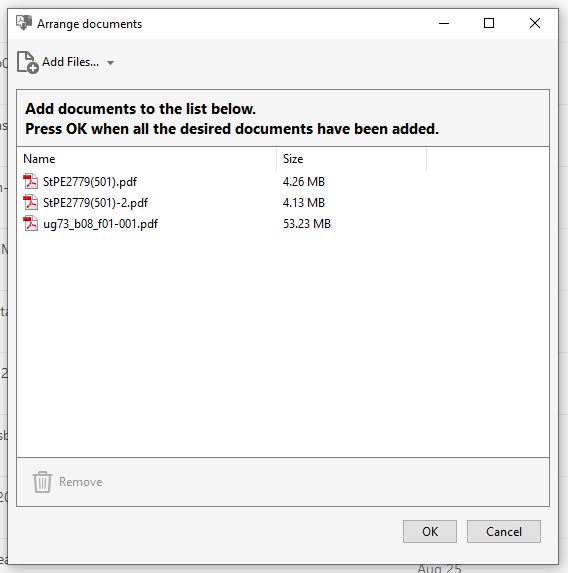
-
On the dialog window that opens, choose the option “Retain existing” for the compatibility options and click OK.
-
Choose to save the files to the same folder as the originals or to save all the files to a new folder. Then choose to either use the same file names and overwrite the existing files or add a text string either before or after the original file name. Click OK to start the process.