Managing the OAPF Collection
At the end of every fiscal year, the OAPF Collection in VERSO will need to be audited/updated to ensure that:
- All funded articles from the most recent fiscal year are listed
- All items in the collection are tagged as Open Access and Peer-reviewed Journals (these are both requirements for OAPF awards)
Ideally, this will happen once the OAPF FY Report and Combined Report are finished so that missing articles can be easily identified.
Note: Some of the articles may have already been scraped into VERSO, but they will likely still need to be assigned to the collection and checked for the necessary tags.
The Process:
- Locate the list of funded articles for the most recent fiscal year
- This can be found in multiple places, but the best way to find it will be the OAPF folder in Sharepoint:
- Option 1: If the fiscal year report is finished, you can find the list at OAPF > Reporting > FY Reports > FY Report for that year
- Option 2: OAPF > Application Tracking > FY Folder for that year > Application Data spreadsheet > UI-OAPF_FundedApplicationData tab
- Note: It is recommended to copy these over into a separate spreadsheet or doc to ease the process/track your progress. Make sure to include the DOIs.
- This can be found in multiple places, but the best way to find it will be the OAPF folder in Sharepoint:
- Navigate to the backend of VERSO
- Search for each of the articles using the DOI. Mark in your list whether they are missing from VERSO, need the tags updated, or just need to be added to the OAPF Collection. Then:
- For articles missing from VERSO, proceed to Adding OAPF Assets to VERSO (Backend).
- If an article is already listed in VERSO but is missing the necessary tags, proceed to the steps for Modifying an Asset in VERSO.
- Once you are done adding articles to VERSO and updating missing tags, proceed to the steps for Adding Assets to the OAPF Collection.
Adding OAPF Assets to VERSO (Backend):
- In the lefthand menu, click Repository > Deposit asset
- Enter the college and/or department (If you enter the OAPF author name, these should automatically fill in)
- In the Asset type dropdown menu, select Publication > Journal article
- Providing the DOI should autofill much of the article’s profile, but you will need to do the following:
- Under Links for Remote Access, click Add a Link
- Add the DOI URL
- Set Content type to Published (Version of record)
- Set the access rights policy to Open
- Check Display in Viewer
- Click Save
- Under Article Information:
- Set both Peer-reviewed and Open access article (published version) to Yes
- Set Open Access Status to Gold (Note: All OAPF articles should be Gold, as they received funding for APCs and hybrid journals do not qualify.)
- Under Access Rights and License (Asset level):
- Set the access rights policy to Open (Note: If you know it, you can set the license type, but this is not strictly necessary.)
- Under Links for Remote Access, click Add a Link
- Click Save.
- Repeat for all articles missing from VERSO, then:
- Proceed to Modifying an OAPF Asset in VERSO, OR
- If no items require modification, proceed to Adding Assets to the OAPF Collection
Modifying an OAPF Asset in VERSO:
- In the backend of VERSO, search using the article’s DOI
- Click Edit (to the right of the article title)
- Check the following sections and update as necessary:
- Under Links for Remote Access: Add or edit the DOI link, making sure that the following are selected:
- Content type to Published (Version of record)
- Access rights policy to Open
- Check Display in Viewer
- Click Save
- Under Article Information:
- Set both Peer-reviewed and Open access article (published version) to Yes
- Set Open Access Status to Gold (Note: All OAPF articles should be Gold, as they received funding for APCs and hybrid journals do not qualify.)
- Under Access Rights and License (Asset level):
- Set the access rights policy to Open (Note: If you know it, you can set the license type, but this is not strictly necessary.)
- Under Links for Remote Access: Add or edit the DOI link, making sure that the following are selected:
- Repeat for all articles missing the necessary tags, then proceed to Adding Assets to the OAPF Collection.
Adding Assets to the OAPF Collection:
- In the lefthand menu, click Admin > Manage sets
- Next to Set name, search for OAPF (Note: If it doesn’t pop up, you don’t have the correct permissions. Reach out to Norm for assistance.)
- In the righthand menu, click Add Members to Set
- Search using the article’s DOI
- Hit the checkbox next to the article and click Add Selected
- Repeat for all articles.
- Note: The frontend of the OAPF Collection should update pretty immediately, but sometimes it takes a few minutes. Make sure to check back at some point to ensure that:
- The article count matches the total number of funded OAPF articles
- The full list can be found in Sharepoint at OAPF > Reporting > Combined Reports > The latest Combined Report
- All articles in the collection have the Peer-reviewed journal article and Open Access tags.
- The article count matches the total number of funded OAPF articles
If something is missing from the OAPF Collection:
Sometimes things disappear from this list or get skipped during the update. In this case, the easiest way to identify missing articles is to pull the full list of everything in the VERSO OAPF Collection:
- In the lefthand menu of VERSO, click Admin > Manage Sets
- Next to Set name, search for OAPF
- In the righthand menu, click Content
-
Click the Export list button (pictured below)
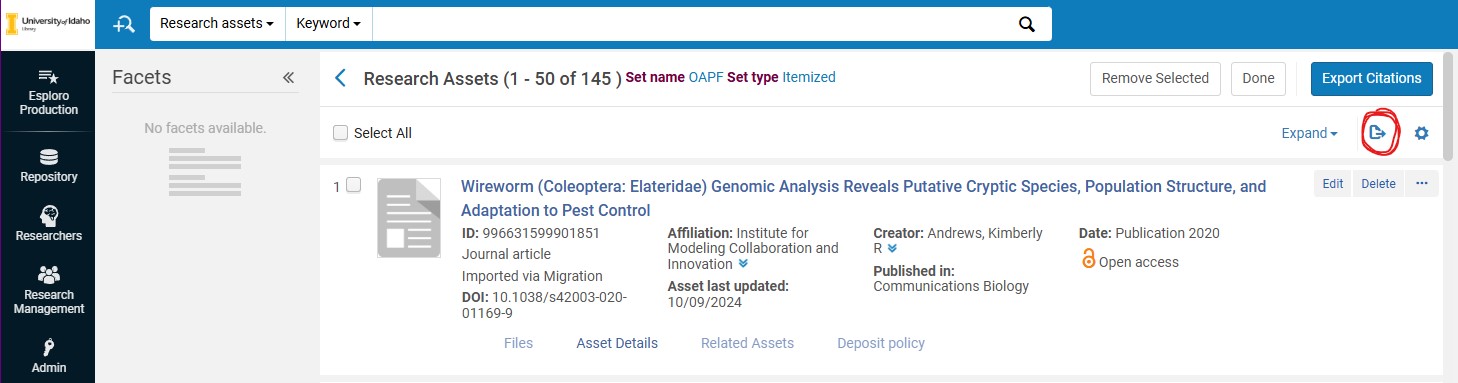
- Open the resulting Excel sheet and compare this list with the OAPF Funded Articles page/the Combined OAPF report (you could probably use AI to compare these lists if you want)
- Identify the missing articles (Note: Make sure you record the DOIs to simplify the search.)
- Proceed to the appropriate steps above to add the missing article(s) to VERSO/the OAPF Collection.
