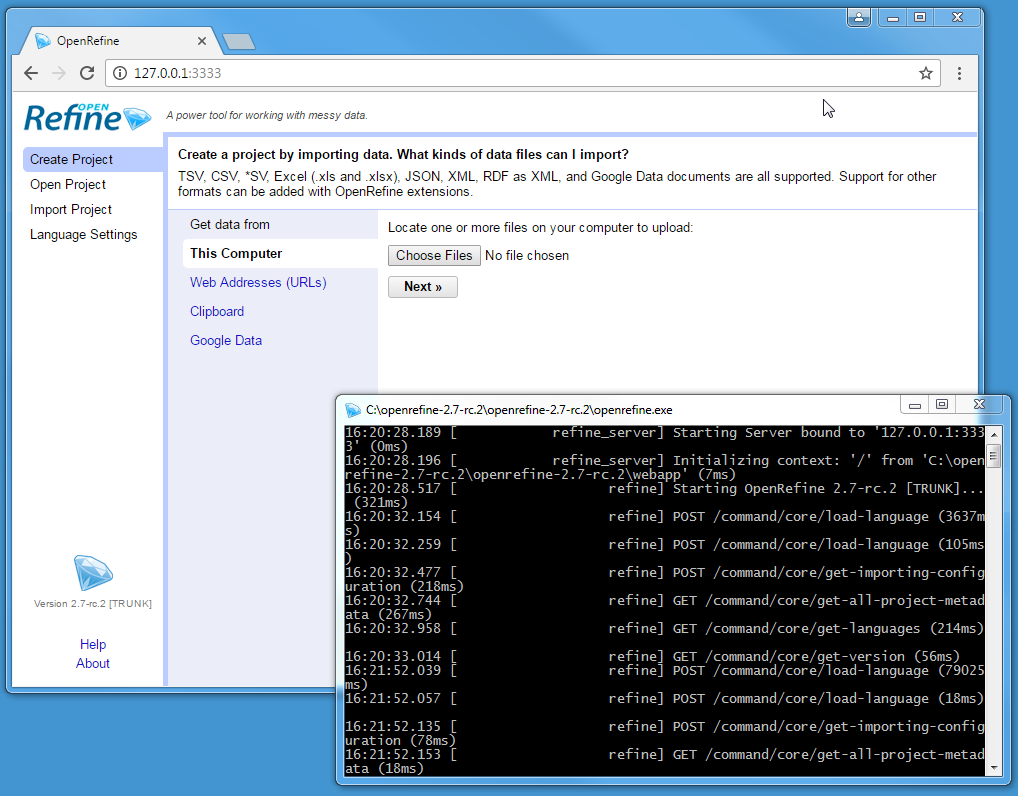Out of Date: This is an archived workshop! Please visit the official Refine docs or our newer workshop site for instructions.
Setup Refine
- Install Java: OpenRefine is a Java application and requires Java JRE to run. Download and install Java if you do not have it (you can check by typing
java -versioninto a terminal). You want a 64-bit version, which is usually the default install. It is also a good idea to uninstall any old Java versions on your machine.- Windows and Mac: Clicking “Free Java Download” on the Java site will get you the correct installer. (When installing be sure to uncheck the “recommended” option to add any bundled spamware to your system!)
- Linux: Install from your distro’s repositories, for example
sudo apt install default-jreon Ubuntu/Debian (this is usually OpenJDK rather than Oracle’s version).
- Download Refine: Download the most recent OpenRefine package for your OS. Releases are posted on the OpenRefine site or GitHub releases page. (this workshop used OpenRefine V3.1)
- Extract Refine: Unzip the OpenRefine package to a permanent location, for example in your User directory, Home, or Documents.
Full documentation is available on the official wiki.
Use Refine
- Start the Java app: Opening Refine differs depending on your OS, but in all cases the app will start running in a terminal window which you can ignore and minimize (but do not close!).
- Windows: double click
openrefine.exe(You may get a warning that the publisher could not be verified, ignore it, and click Run. Once open, pin the Refine icon to your taskbar for easy access in the future). - Mac: click the Refine icon in the applications folder.
- Linux: in the OpenRefine directory open terminal and type
./refine.
- Windows: double click
- Use the GUI: Once Refine is running in a terminal, your default web browser should automatically open with the interface. If it does not open automatically or you close the browser tab, find the GUI by typing http://127.0.0.1:3333 or
localhost:3333in your address bar. - Shut down: close any browser tabs with the GUI, then stop the host terminal window with
Ctrl+C(orCommand-Qon Mac). This will ensure any open projects are saved.
The user interface is rendered by your web browser, but Refine is not a web application. Although it uses the term “upload” and “download”, no information is sent online and no internet connection is necessary. For best results, use Firefox, Chrome, or Chromium browser.
Thus, Refine has two parts, the terminal window hosting the Java and the browser tab hosting the GUI: