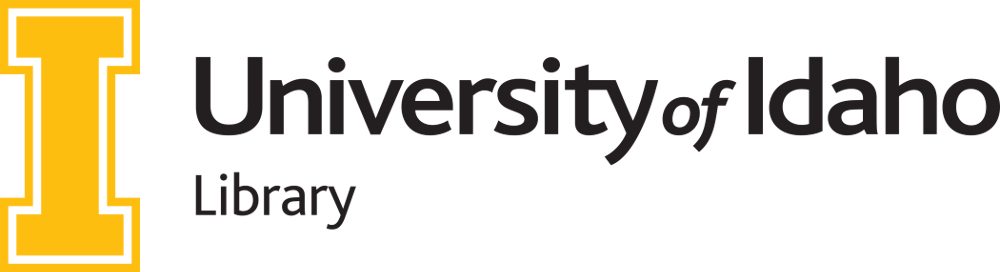How To Edit and Create New Dashboards
Contents
Dashboard Configuration
Each dashboard page in the KPIs system is configured using a YAML front matter block in a Markdown file. Here’s how to set up or modify a dashboard page:
Basic Structure
---
title: Your Dashboard Title
layout: dashboard
permalink: /your-page-url.html
dashboard:
data_sources:
frequency: /path/to/data.csv
default_frequency: frequency
default_tab: chart
charts:
- type: line|bar
title: Chart Title
datasets:
- row_index: 0
---
Key Components
-
Title: The name that appears at the top of the dashboard
- Data Source:
- Located under
data_sources - Specify the frequency (yearly, monthly, triannual, biannual)
- Point to the CSV file in the
kpidatadirectory
- Located under
- Charts:
- Each chart requires:
type: Eitherlineorbartitle: The chart’s display titledatasets: Array of row indexes from your CSV data to display
- Each chart requires:
Basic Example
Here’s a complete example of a building usage dashboard:
---
title: Building Usage
layout: dashboard
permalink: /building-usage.html
dashboard:
data_sources:
triannual: /kpidata/building-usage.csv
default_frequency: triannual
default_tab: chart
charts:
- type: line
title: Gate Counts
datasets:
- row_index: 0
---
Note: The row indexes in datasets correspond to the rows in your CSV file, starting at index 0.
Advanced Dashboard Options
The dashboard configuration supports several additional settings in the front matter for more complex use cases:
Color Consistency Across Charts
The keepChartColorsSame option maintains consistent colors across multiple charts on the same page. This is particularly useful when comparing related metrics across different visualizations:
---
title: Your Dashboard
keepChartColorsSame: true
dashboard:
...
When enabled, data series with the same index will use the same color across all charts, making it easier to track metrics for a specific property or category.
Display Options
You can control how the dashboard initially appears to users:
- default_frequency: Controls which data frequency tab is selected by default
dashboard: default_frequency: monthly # Options: yearly, monthly, triannual, biannual - default_tab: Sets the initial view when loading the dashboard
dashboard: default_tab: chart # Options: chart, table
Example with Advanced Options
Here’s an example showing these options in use:
---
title: Web Stats Across Properties
layout: dashboard
permalink: /web-properties.html
keepChartColorsSame: true
dashboard:
data_sources:
monthly: /kpidata/web-properties.csv
default_frequency: monthly
default_tab: chart
charts:
- type: line
title: Total Users
datasets:
- row_index: 0
- row_index: 10
- row_index: 20
---
In this example, the chart colors will remain consistent across different charts, the monthly data will be shown by default, and the page will open in chart view rather than table view.